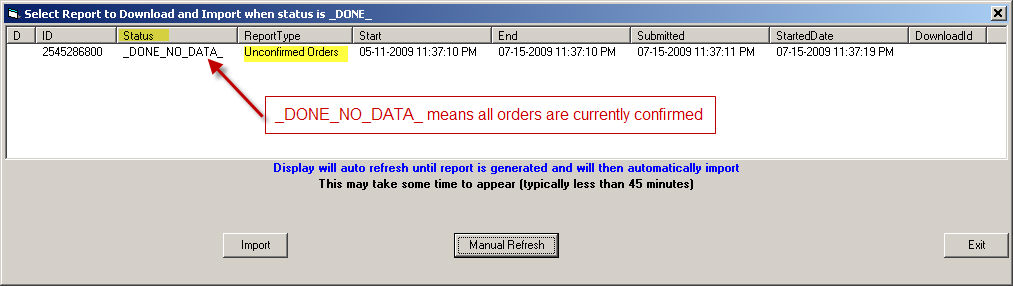Charge When Ship (CWS) functions |
AMan provides the ability to display orders requiring confirmation uploads in a variety of ways, upload order confirmations to Amazon with shipping information and reconcile the orders in AMan with those that Amazon still requires to be uploaded. The Charge When Ship functions are available in the Order Fulfillment section of the product through the Charge When Ship menu on the main toolbar or through the Order Fulfillment menu. For initial setup and use of Charge When Ship please see the Charge When Ship (CWS) Quick Start .
Concepts:
Similar to 2BPacked and 2BShipped (but not necessarily related), orders have two more possible state values – 2BUploaded and 2BConfirmed. When an order is first imported, it will be marked as 2BUploaded and 2BConfirmed. Once an upload of an order confirmation is performed, it will no longer be marked as 2BUploaded. However, because the upload of order confirmations can fail for a variety of reasons, orders will remain as 2BConfirmed until an Unconfirmed Order Report is generated and imported. This report details what orders still need to be confirmed (according to Amazon) and any orders not in the report will have the 2BConfirmed state turned off. Two new displays (and variants of them) are available – they are Display 2BUploaded and Display 2BConfirmed. By default, they will display orders with those states regardless of the 2BPacked and 2BShipped states. However, it is strongly recommended that you configure the default display according to your work process. There are further displays to filter by the 2BPacked and/or 2BShipped states. Also, you can configure the default display to show only orders that are marked as packed and/or shipped.
Note: The 2BUploaded and 2BConfirmed displays can be used to perform all normal order fulfillment tasks and are color coded in the same way (apart from Packed/Shipped status). However, the displays are slightly different from the 2Bpacked and 2BShipped displays in that the Packed and Shipped status of the orders are always displayed in the first two columns. The Packed and Shipped status cannot be changed from these displays.
![]()
Configuring Charge When Ship Functions:
Please see Configuring Charge When Ship (CWS) for configuration options.
The Charge When Ship main menu and displays menu appear as:
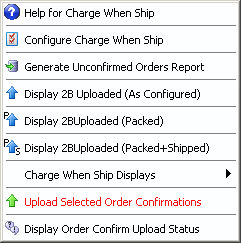
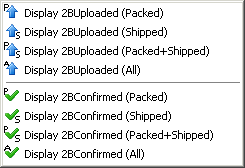
The functions available are:
Help for Charge When Ship - This will display a page on your browser with the documentation for the Charge When Ship functionality.
Configure Charge When Ship - This will display the configuration dialog for Charge When ship. The options available are described at Configuring Charge When Ship (CWS) .
Generate Unconfirmed Orders Report - This will generate and import a list of orders not yet confirmed as per Amazon. The report is used to mark the orders as 2BUploaded and 2BConfirmed. It is recommended that this report be generated once a day and at least once a week. To allow AMan access to the data you MUST allow the report generation to complete and be imported.
Display 2BUpload (As Configured) - This will display the orders requiring shipment confirmation uploads and in the state (i.e. Packed, Shipped, Packed + Shipped or All - see Orders Display Color Coding and States ) configured as per Configuring Charge When Ship (CWS) . It is recommended that the display be configured to your working process. For instance if you print packing slips only (which will mark the orders as Packed) then it should be configured to display Packed orders requiring confirmation uploads. However, if you also print Internet Postage (US only) and have AMan configured to mark items as shipped when postage is printed, then it should be configured to display orders requiring confirmation uploads that are both Packed and Shipped (Packed + Shipped).
Display 2B Uploaded (Packed) - This will display orders requiring confirmation uploads that are marked as packed.
Display 2B Uploaded (Packed + Shipped) - This will display orders requiring confirmation uploads that are marked as both packed and shipped.
Charge When Ship Displays - This option will provide more displays which appear in a sub menu.
Upload Selected Order Confirmations - This option may be used from any order display (2BPacked, 2BShipped, All Orders, 2BUploaded, 2BConfirmed). Orders in the grid that you wish to upload confirmations for should be first selected and then this option should be clicked. A dialog will appear which allows specifying defaults where data is required (see below). Also, depending on the CWS configuration, warning about some orders may be displayed and you will be given the option to skip those orders or upload the confirmation.
Display Order Confirm Upload Status - This will display the upload status of previous batches of order confirmation uploads.
Steps involved in uploading order confirmations:
Review Configuring Charge When Ship (CWS) for configuration options and configure accordingly.
Display and select the orders that you wish to have confirmations uploaded for. This may be from any orders grid such as 2BShipped or Display 2BUploaded. When starting to use this function or it is recommended that you test with one or two orders. However, for normal end of day type processing it is strongly recommended that you upload as many as possible in bulk. The reason for this is that Amazon has limitations on frequency of use of their upload servers.
Click on Upload Selected Order Confirmations to start the upload process. Please note that by default you will be warned by AMan that you are about to send a communication to your buyer. This is because each upload will cause Amazon to send an email to your customer. For this reason it is very important that you only confirm an order once. However, AMan will warn you if you are trying to confirm an order more than once.
The Shipment date and Carrier details dialog will appear to allow you to enter values to be used with orders that may be missing some data. Please note that these values (such as shipment date, shipping service) will only be used if they have not already been filled for orders by other means (such as using DAZzle or editing the order).
Click on OK to have to have AMan verify the data for each selected order. If any inconsistencies are detected, AMan Pro will prompt you and give you the option of skipping confirmations uploads for the orders with the discrepancy, ignoring or fixing the discrepancy or cancelling the entire upload.
The upload status display will then appear. This should be allowed to auto-refresh until a status of _DONE_ appears.
Once the process has a status of _DONE_, you can view the results by clicking on View
Once complete, click on Exit
If it has been over 24 hours since generating an Unconfirmed Order report, you will be asked if you wish to generate one and reconcile your orders. While not mandatory, it is recommended that you allow AMan to do this if prompted. This will ensure that previous uploads of order confirmations have been accepted by Amazon (and that you will get paid!).
Shipment Date and Carrier Details Dialog:
This dialog allows you to specify values to be used when no suitable values are associated with one or more orders selected for upload. For instance, if there is not a shipment date for an order, the date specified in this dialog will be used. However, if the shipment date for an order has previously been entered (either manually or by AMan), then the value previously entered will be used.
The dialog appears as:
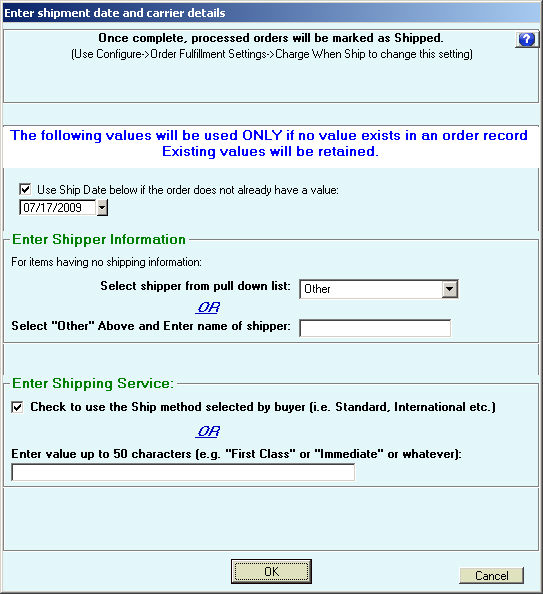
Once complete, processed orders will be marked as Shipped - Whether orders are marked as Shipped when uploaded for confirmation is determined by the value for Configure->Order Fulfillment Settings->Mark Uploaded Orders as Shipped setting . Please see Configuring Charge When Ship (CWS) for details.
The options, which are only used if there is no associated data in the order record, are:
Use Ship Date below if the order does not already have a value - If the order does not have an associated ship date, the date selected will be used as the shipment date when uploading order confirmations to Amazon. Please note that for US DAZzle users, AMan will have already filled in this field with the postmark of the associated postage.
Enter Shipper Information - This allows you to specify the shipper that is uploaded with the order confirmations if no shipper data exists with orders. Please note that US users of DAZzle will have this already filled in by AMan to USPS. The two options available are:
Select a shipper from the pull down list. These are shippers that are known to Amazon. This is the recommended option.
Select "Other" from the pull down list and type in the name of the shipper. This should only be used if the shipper used is not available via the pull down list.
Enter Shipping Service - This allows you to enter the shipping service (e.g. First Class) used. You can also enter any value here up to 50 characters (e.g. "Fastest way possible"). Additionally you can have AMan enter the shipping method requested by the buyer (e.g. International) with " Shipping" appended (e.g. "International Shipping"). Please note that for US users of DAZzle, AMan will have automatically entered the shipping class used when postage was printed via DAZzle.
OK or Cancel - Clicking on OK will continue with data verification and upload; clicking on Cancel will cancel the upload.
Once OK is clicked, AMan will verify the data associated with each order, fill in any missing data and warn about any data or orders that may be ineligible. For instance, if the shipping date is in the future, you will have the option of skipping orders with that date or setting the shipping date to today's date.
Note for US users: For DAZzle users , it is common to create postage the night prior to mailing. This means the postmark (and hence the shipping date in AMan) will be a day in the future. In this case you will be prompted to change the date for the confirmation upload to the current date. This is normal and typically you should accept this option.
Once the verification is complete, the Upload Status dialog will appear. This should be allowed to auto-refresh until a status of _DONE_ appears. At this point you may View the results.
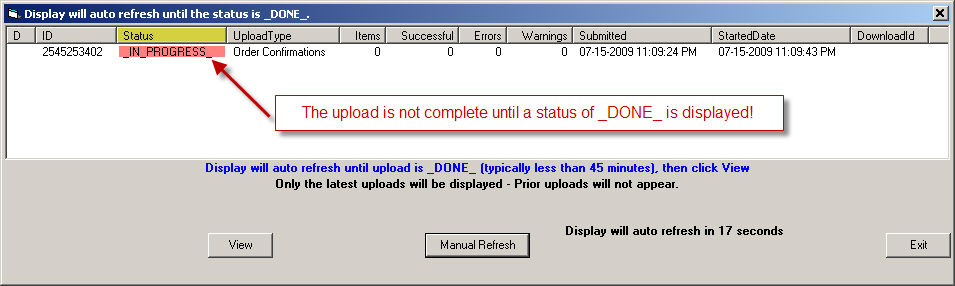
Once complete you will receive a message stating how many order confirmations were uploaded. This is NOT necessarily the number of confirmations accepted by Amazon. Therefore it is VERY important that you review the results after the status is _DONE_.
If prompted to generate an Unconfirmed Orders Report,it is recommended that you reply Yes to the prompt. This will ensure that prior uploads of order confirmations have been accepted by Amazon. If you reply Yes, a similar status display will appear to the upload status. If there are unconfirmed orders (this would be typical), then AMan will automatically import the report and reconcile your orders. If there are no unconfirmed orders, a status of _DONE_NO_DATA_ will appear and you will be prompted to mark all orders as uploaded and confirmed.