Configuring a PC Scales
|
Configuring a PC Scales |
AMan Pro allows the use of compatible PC scales to weigh orders and items that are being listed. The recommended scales are available from Endicia at Endicia.com. AMan Pro support both USB and COM port based scales. USB scales are the recommended type of scale to use because of reliability and ease of installation. COM port scales connected via a USB port (COM port emulation) are not supported. While USB 1.1 is supported by AMan, it may not be supported by some scales and it is strongly recommended that a USB scale be connected via a USB 2.0 port.
Weighing Options
AMan allows you to weigh quickly both when listing and processing orders. The options to allow AMan to automatically weigh the item on a scale when performing tasks are:
Weigh after Scan - If checked, AMan will weigh the item on the scale when an item is scanned or entered into the List an Item screen. This option allows you to place an item on the scale, scan the barcode and have the weight from the scale automatically entered. If you use this option, you should turn off the option to obtain weights from the Amazon catalog when listing. To turn this off see Configuring Listing Options .
Weigh after Queue - If checked, AMan will weigh the item on the scale when an item is queued to Pending Uploads from the List an Item screen. This option allows you to place an item on the scale, scan the barcode and have the weight from the scale automatically entered when queued. If you use this option, you should turn off the option to obtain weights from the Amazon catalog when listing. To turn this off see Configuring Listing Options .
Move to next after weigh - This option is used for weighing orders. If checked, AMan will automatically weigh the item on the scale. When the item is removed from the scale, AMan will insert the weight into the order an move to the next order. The following is the procedure to use this option:
Display orders (2BPacked or 2BShipped)
Double click the first order
Place package for order on scale and allow the scale to stabilize (Please note that if the weight is not stable, this function will not work)
Remove the item from the scale
The weight will be added to the order and the next order will be displayed
Repeat steps 3 through 5 until all orders are weighed
To configure a USB port scale with AMan Pro, please follow these steps:
Connect your scales to the USB port
Click on ![]() button.
button.
Click on ![]()
Click on ![]()
The following screen will appear:
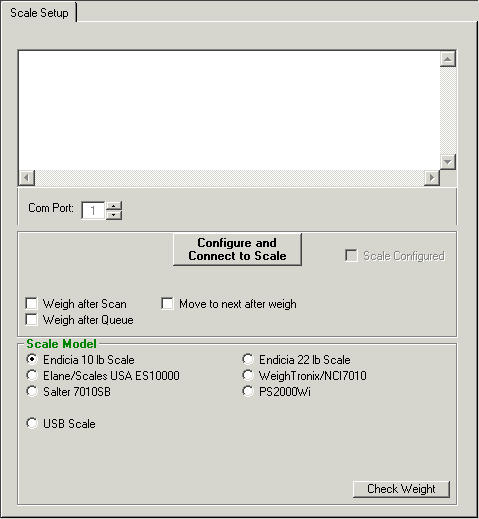
Select "USB Scale". Any scales that are connected to your PC and recognized by AMan will appear.
Click on ![]()
You will be prompted to turn on the scale and place a weight on it. AMan Pro will weigh the item and display the weight in ounces.
If AMan Pro cannot read the scale, please try reconnecting the scale to the USB port.
To configure a COM port scale with AMan Pro, please follow these steps:
Connect your scales to the COM port
Click on ![]() button.
button.
Click on ![]()
Click on ![]()
The following screen will appear:
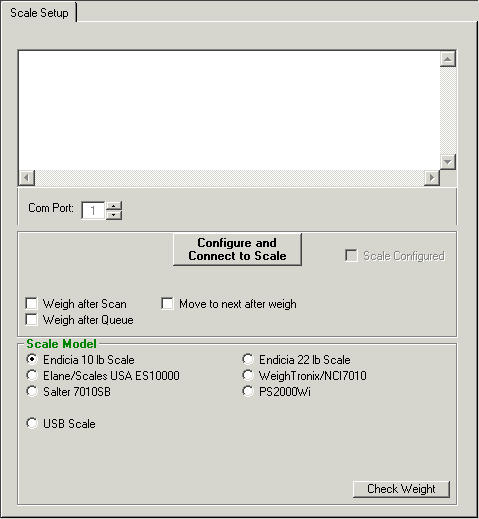
Select the COM Port number (if you are unsure try each number starting from 1 onwards)
Select the type of scale being used from the list (only those listed are supported):

Click on ![]()
You will be prompted to turn on the scale and place a weight on it. AMan Pro will weigh the item and display the weight in ounces.
If AMan Pro cannot read the scale, please try selecting another COM Port or scale model.